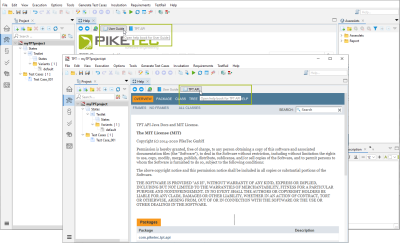Help
Select View|Show View|Help to open the Help view. The view shows the TPT documentation (User Guide) or the TPT API documentation (TPT API) depending on the selected button, see Figure "'User Guide' and 'TPT API' button".
'User Guide' and 'TPT API' button
Select User Guide in the Help view to open the TPT documentation, see Figure "'User Guide' and 'TPT API' button". By default, images are displayed as thumbnails in the User Guide. Click on them to see the full size images. The following icons can be used, to open the TPT documentation, to go to the previous or next topic, or to remove highlights.
The toolbar contains the following elements:
|
|
opens the TPT documentation in an web browser |
|
|
goes to the previous selected topic |
|
|
goes to the next selected topic |
|
|
goes to the previous topic in the table of contents |
|
|
goes to the next topic in the table of contents |
|
|
removes highlights |
|
|
expands drop-downs |
|
|
collapses drop-downs |
Search
You can search in the TPT documentation (User Guide) by entering a search term in the right-upper corner of TPT or inside the TPT Help view, see Figure "Search field in the TPT documentation (User Guide)".
Search field in the TPT documentation (User Guide)
You can search for phrases by enclosing their search terms in quotation marks. The search is not case-sensitive. It supports the following Boolean operators: AND, OR, NOT, ^ and ().
AND
|
Use AND to narrow the search and retrieve only the topics that contain all the words it joins. Instead of the operator AND, you can use the plus symbol (+) or the ampersand symbol (&), both giving the same results. The way you type the operator is irrelevant: it is not case-sensitive (AND - and - And). When separating terms with a blank space, the AND operator is always inferred. |
OR
|
Use OR to search for two or more words. This broadens the search results by retrieving topics that contain any of the words it separates. Instead of the operator OR, you can use the pipe symbol (|). The way you type the operator is irrelevant: it is not case-sensitive (OR - or). |
NOT
|
Use NOT to search only for matching topics that do not contain the term following the operator. Instead of the operator NOT, you can use the exclamation mark (!) or the caret (^). The way you type the operator is irrelevant: it is not case-sensitive (NOT - not - Not). |
()
|
Use parentheses () to combine Boolean phrases and search terms. For example, search entry: step (target OR table); finds: "table step"," reset target step", "step". |
You can search for partial-word and number strings.
Once the desired topic is selected from the search results, the table of contents on the left hand side will automatically show the position of the topic. This is particularly helpful to see the context of the topic. You can navigate to the next or previous topic using the buttons in the help toolbar. Click ![]() Remove highlighted text to remove the highlighting.
Remove highlighted text to remove the highlighting.
Select TPT API in the Help view to open the TPT API documentation, see Figure "'User Guide' and 'TPT API' button". Click Help to get an overview about the organization of this documentation, see Figure " 'Help' button in the TPT API documentation".
'Help' button in the TPT API documentation
Related topics